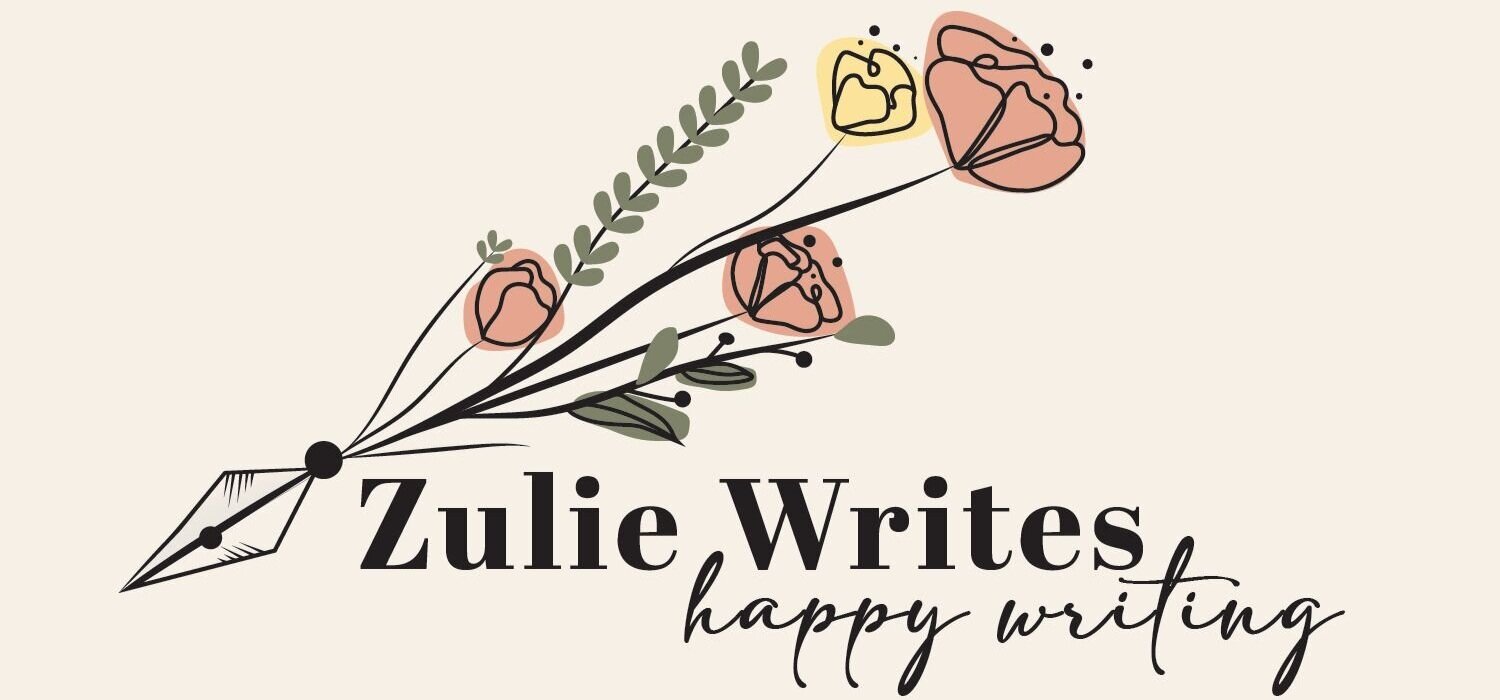How to Tell What Topics Your Medium Story Was Curated Into
Image created by author in Canva
How do you know what topics your Medium story was curated or distributed into? Medium used to make it easy to see, but no longer. Recently, they removed the curation tags on a story. Luckily, it’s not the end of the line for us — there’s still a way.
Using source code, it is possible to find out what you got curated into! This video is about 5 minutes long and shows you exactly how, step by step. All you need is a story you know has been curated and a computer.
If you prefer a written version, read on.
Step 1: Select a curated story
Medium no longer shows you on the stats page what it was curated into, but you can see that it WAS curated.
You can see “chosen for further distribution” but not what this Medium story was curated or distributed into.
Screenshot taken by author
But we don’t know what topics it was curated into.
Pick a story you know for sure was curated, and then open it in a new tab.
Step 2: Open developer tools
Once you open the story, you can either:
Screenshot taken by author
Right-click and select inspect, OR
If you’re using Chrome, you can hit the three dots in the top righthand corner, select Settings, and then Developer Tools
Step 3: Find the “topic:” text in what opens up
When you click that, you’re going to open up the source code behind the story. It looks like a lot, so don’t panic. We’re only looking for one thing.
Hit Ctrl+F (PC) or Cmd+F (mac) and type topic:
This will show you what your story was distributed in.
Screenshot taken by author.
Step 4: Confirm by using the topic pages
If you don’t trust the lines of code, or just want to confirm the topics your story was curated into, there’s one more step you can do. Simply go to Medium.com/topic/[the topic your story was curated into]. E.g. in this case, I’d check medium.com/topic/election-2020, medium.com/topic/politics, and medium.com/topic/social-media. You’ll see it show up there, too.
Screenshot of Medium story distributed into Social Media
That’s it!
Important Caveat:
It’s worth noting that you can’t use this tool to see whether or not a story has been curated. It’s only useful to see what topics a story you know has been curated into. I see tag/topic show up for stories I don’t believe have been curated. This only is valuable, for now, to see what topics it was curated into.
You can use this information to satisfy your nosiness if you’re like me and just were dying to know. You can also use it to gain further insights on how your audience found your story, and their particular interests.